Curved Poly
Intro
General Features
version 1.3 News
about the Shadow Framework
Setup
How to Start
Editor Interface
Editor Windows
Tools Sets
Assets
Assets Worflow
Game Objects
Assets Upgrade to 1.3
Common Tools
Selection
Hiding and Visibility
Parts List
Shape Tools
Selection Transform
Backgrounds
Handles and Edges
Polygons
Shaping Options
Tessellation
LoDs Assets
Hints (A to P)
Composition Tools
Primitives
Custom Parts
Compositing
Materials Tools
Unwraps Tools
UV Panel
Advanced Shape Tools
Shape Edit Tools
Shapes Customization
Cutting and Splitting
Making Shapes
Exploiting other Tools
Issues and Fixing
Curves and Surfaces
Free Paths
Parametric Curves
Generating Surfaces
Update Surfaces
Composition Tools
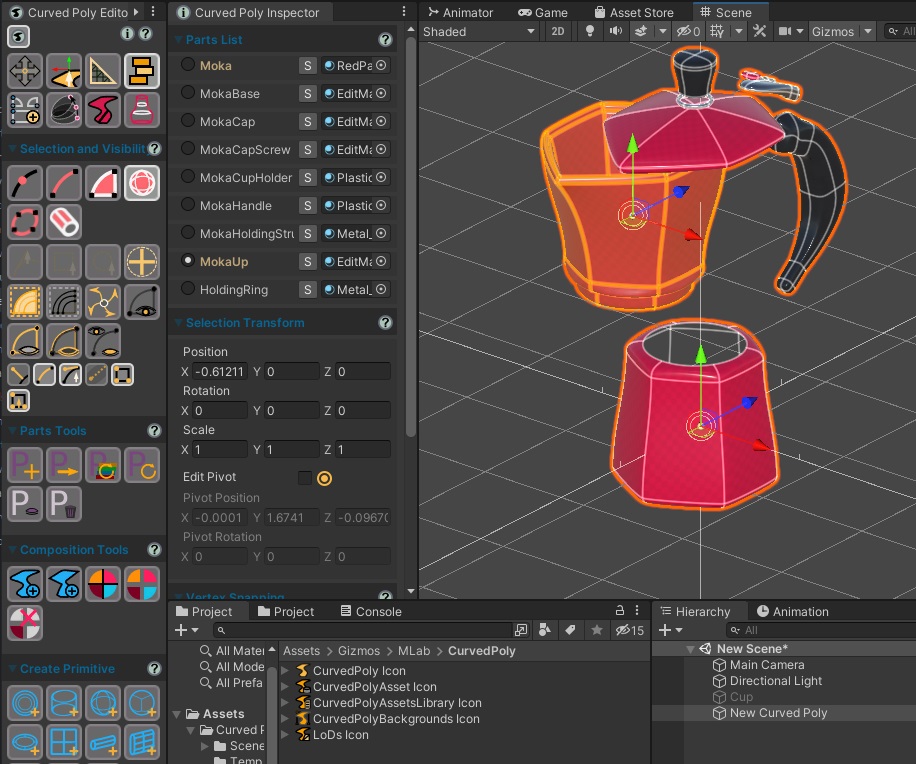
Fig. 1 Composition Tools Set
Composition Tools are thought to help you rearrange different parts from different models into new models.
- The Parts Tools is used to setup an object parts. Parts can indeed be rearranged and generated from scratch the way you need.
- The main Composition Tools section is designed to help you in joining and splitting parts from different models.
- The Create Primitive section allows the instancing of Custom primitives through well defined parameters.
Composition Worflow Example
Let's see a simple workflow which exploits all the sections of Composition Tools.
We can generate an empty Curved Poly using ![]() Create New in GameObjects
Tools. Then we can come here to composition Tools and Create e new
Create New in GameObjects
Tools. Then we can come here to composition Tools and Create e new  Sphere UV.
Sphere UV.

Fig. 2 A new Sphere UV. In this picture, the Dedicated Inspector has been placed on the right. There is a new section with the parameters of the sphere.
Let's be in ![]() Vertices Selection Mode and select the
topmost vertex, then press
Vertices Selection Mode and select the
topmost vertex, then press ![]() Grow to extend the selection to the top half part of the sphere.
Grow to extend the selection to the top half part of the sphere.

Fig. 3 Selecting the upper part of the sphere
We can now generate a new part with ![]() Generate Part with Selected
Polygons. Now the upper part is using a new default material, but we can assign the materials
we wish to use in Parts List. The parts here are still connected, so they have vertices
and edges in common, and if you move one of the common vertices both the two parts will be reshaped.
Generate Part with Selected
Polygons. Now the upper part is using a new default material, but we can assign the materials
we wish to use in Parts List. The parts here are still connected, so they have vertices
and edges in common, and if you move one of the common vertices both the two parts will be reshaped.

Fig. 4 Separate and Explode applied on the Moka Premade Model. After the model has been exploded, you can go on deleting, rearranging and moving parts to compose a new model.
Finally, we can call for ![]() Separate and Explode to
split the model into two independent parts. The two parts are now completely separated and they can be used and rearranged with other parts generated on other objects.
Separate and Explode to
split the model into two independent parts. The two parts are now completely separated and they can be used and rearranged with other parts generated on other objects.

Fig. 5 Separate and Explode applied on the Moka Premade Model. After the model has been exploded, you can go on deleting, rearranging and moving parts to compose a new model.
<< Prev Next >>