Curved Poly
Intro
General Features
version 1.3 News
about the Shadow Framework
Setup
How to Start
Editor Interface
Editor Windows
Tools Sets
Assets
Assets Worflow
Game Objects
Assets Upgrade to 1.3
Common Tools
Selection
Hiding and Visibility
Parts List
Shape Tools
Selection Transform
Backgrounds
Handles and Edges
Polygons
Shaping Options
Tessellation
LoDs Assets
Hints (A to P)
Composition Tools
Primitives
Custom Parts
Compositing
Materials Tools
Unwraps Tools
UV Panel
Advanced Shape Tools
Shape Edit Tools
Shapes Customization
Cutting and Splitting
Making Shapes
Exploiting other Tools
Issues and Fixing
Curves and Surfaces
Free Paths
Parametric Curves
Generating Surfaces
Update Surfaces
Tools Sets
Let's have an overview of Curved Poly Tools Sets. You can find them on top of the editor window. A Tools Set, as the words say, is a set of tools. Clicking on one of the icons, changes the overall set of available instruments, both in the rest of Editor Window and in the dedicated inspector. In versione 1.3 we have reworked the structure of the Tools Sets, which were previously called Operators. This has been done by regrouping tools in a different way. The idea here was to make the overall modeling process more easy, and to minimize the number of times a switch between tools sets is necessary. So, each tools set stays now for a precise moment of a standard modeling workflow. When we start, only the Game Objects Tools are available. But after creating a new Curved Poly Game Object, more Tools Sets become available, depending on the Editor Plugins you have installed. With Curved Poly – Shape Editor, the tools available are shape tools and tessellation tools. With Curved Poly – Maker all the other tools become available. We are planning to release separated packages with separated groups of tools sets in the future, but for now the only way to have them all is, by getting Curved Poly Maker.
With ![]() Shape Tools, we can take control over the shape of our models, changing the position of vertices, and modeling the edges, where polygons will shape according to the shape of their edges. Shape Tools uses automated algorithms to control how the model react to shaping actions, which can be changed during the process of shaping. It also allows to work on backgrounds, which can be placed behind the model, and support you during the modeling process.
Shape Tools, we can take control over the shape of our models, changing the position of vertices, and modeling the edges, where polygons will shape according to the shape of their edges. Shape Tools uses automated algorithms to control how the model react to shaping actions, which can be changed during the process of shaping. It also allows to work on backgrounds, which can be placed behind the model, and support you during the modeling process.
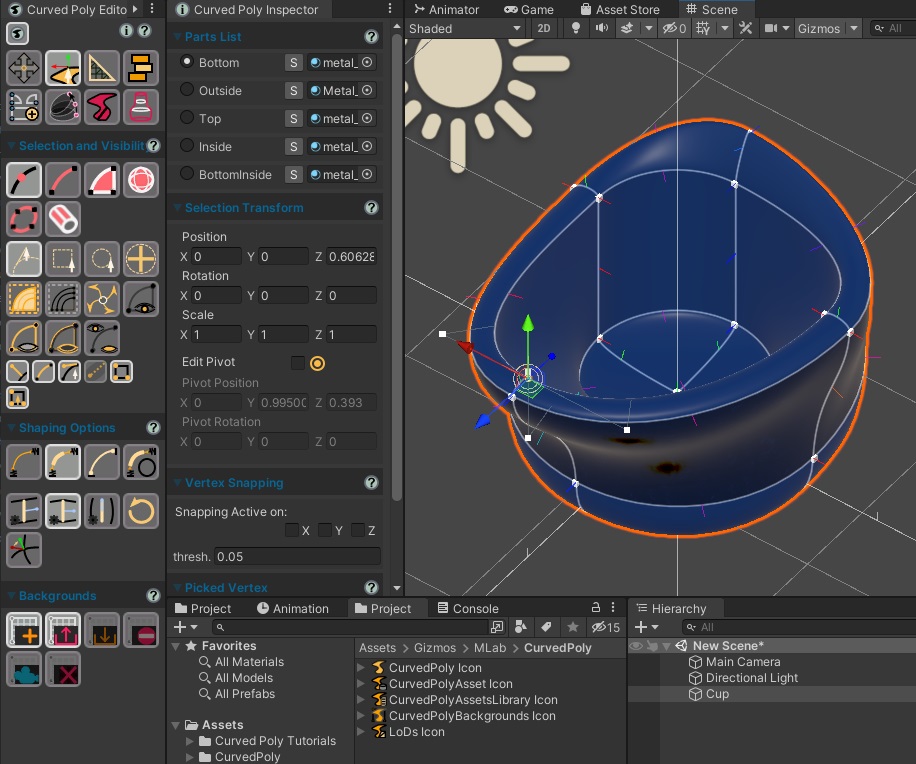
Fig. 1 Shape Tools Set
![]() Tessellation Tools are used to work on tessellation processes. Where you can control how much each edge should be tessellated, and the polygons will smoothly tessellate according to their edges. The process requires the assignment of tessellation hints, which control the way edges and polygons are tessellated on different levels of details, which can even be changed at runtime.
Tessellation Tools are used to work on tessellation processes. Where you can control how much each edge should be tessellated, and the polygons will smoothly tessellate according to their edges. The process requires the assignment of tessellation hints, which control the way edges and polygons are tessellated on different levels of details, which can even be changed at runtime.
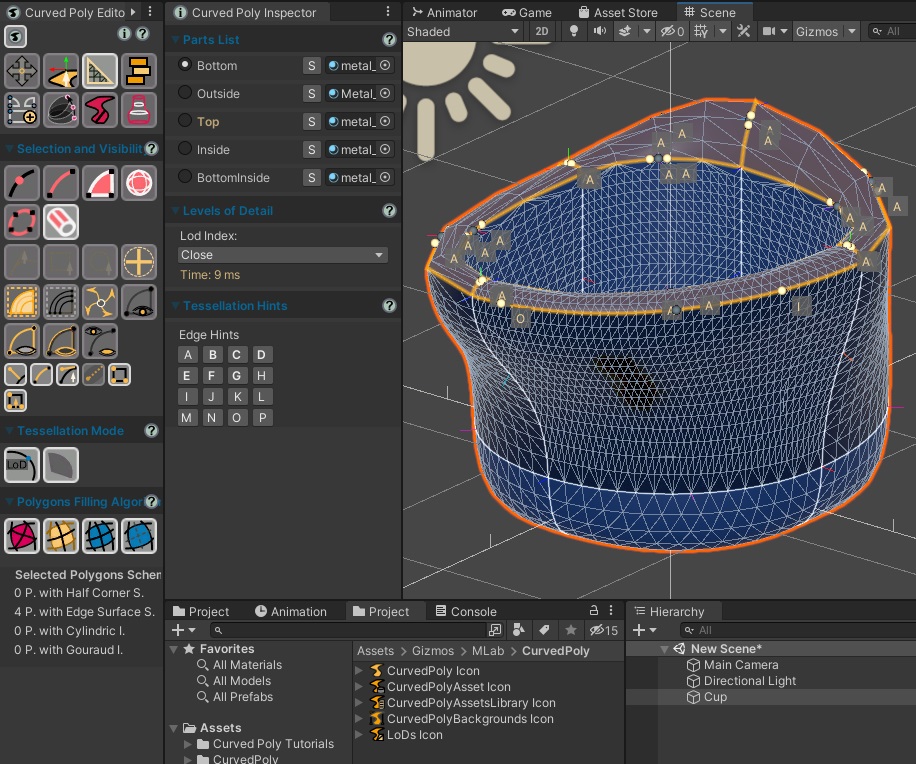
Fig. 2 Tessellation Tools Set
![]() Composition Tools is one of the most recent Tools Set in curved Poly. Here you can combine different parts, coming from premade models you have, or generated with the primitives creation tools. You can also break parts which are connected together, or remove parts you don't need.
Composition Tools is one of the most recent Tools Set in curved Poly. Here you can combine different parts, coming from premade models you have, or generated with the primitives creation tools. You can also break parts which are connected together, or remove parts you don't need.
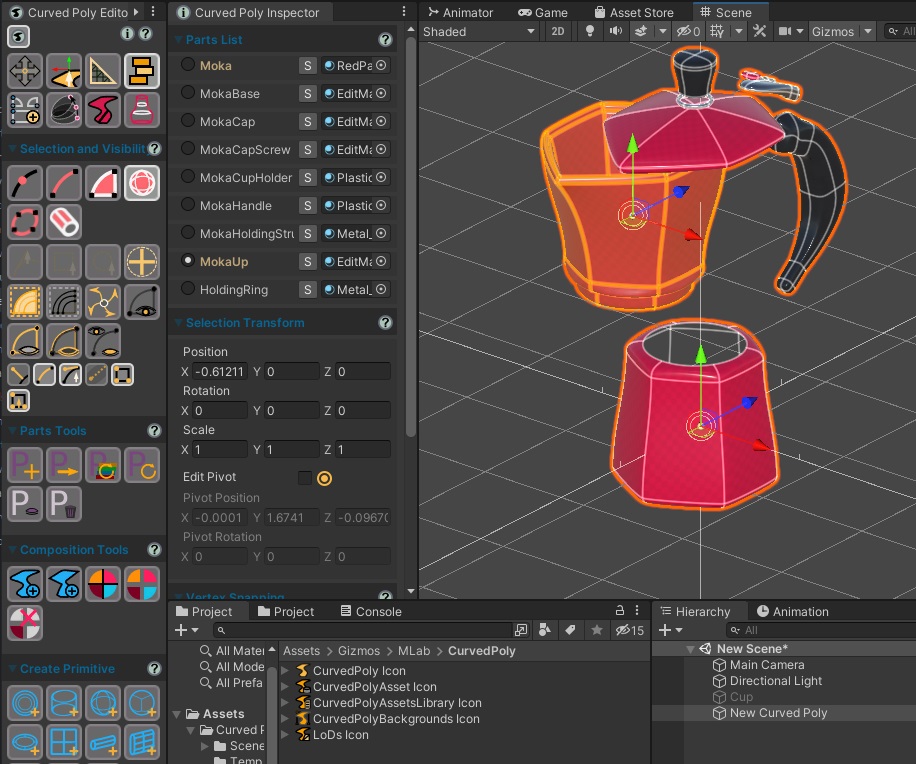
Fig. 3 Composition Tools Set
![]() Materials Tools allow to work in the way materials are applied to your model. Here you can split a model into more parts, where each part can be assigned a different material. And you can also work on unwraps or uv coordinates.
Materials Tools allow to work in the way materials are applied to your model. Here you can split a model into more parts, where each part can be assigned a different material. And you can also work on unwraps or uv coordinates.
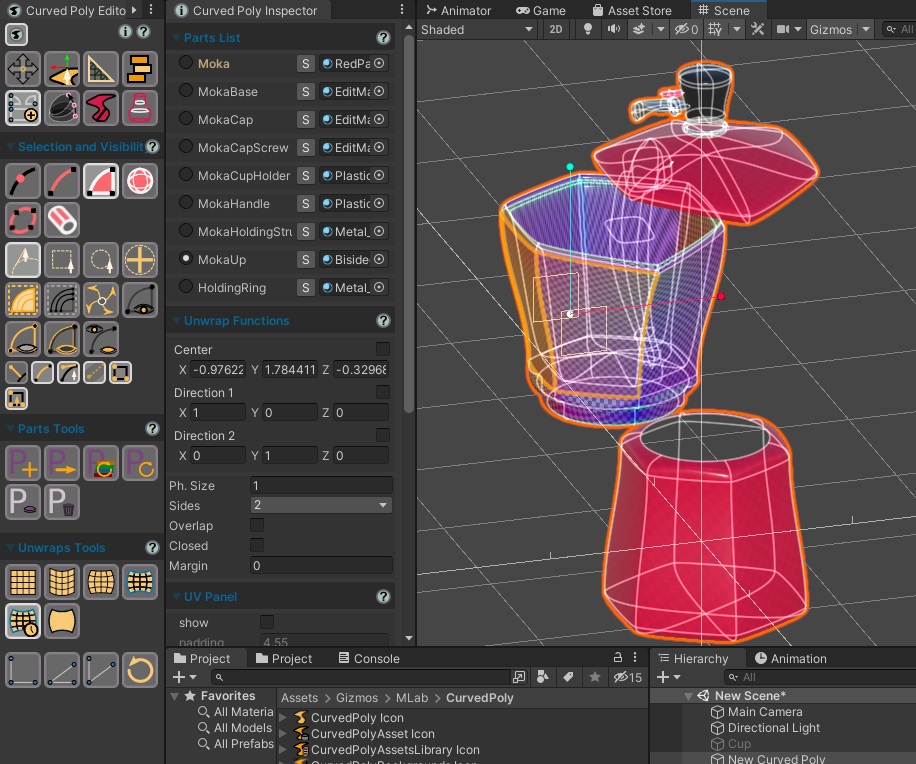
Fig. 4 Materials Tools Set
![]() Advanced
Shape Tools is an advanced version of Shaping Tools, featuring the same tools and more interesting instruments to take control over the shape of you models.
Advanced
Shape Tools is an advanced version of Shaping Tools, featuring the same tools and more interesting instruments to take control over the shape of you models.

Fig. 5 Advanced Shape Tools Set
![]() Edit
Tools contains all you need to customize your shapes, by cutting elements you don't need, create new elements from scratch or split elements into more little elements. Here you can also control alignments, which are used in many models to handles aligned, the sharpness of vertices, which is used to create models with sharp edges, and the type of edges which can be lines, or curved edges.
Edit
Tools contains all you need to customize your shapes, by cutting elements you don't need, create new elements from scratch or split elements into more little elements. Here you can also control alignments, which are used in many models to handles aligned, the sharpness of vertices, which is used to create models with sharp edges, and the type of edges which can be lines, or curved edges.
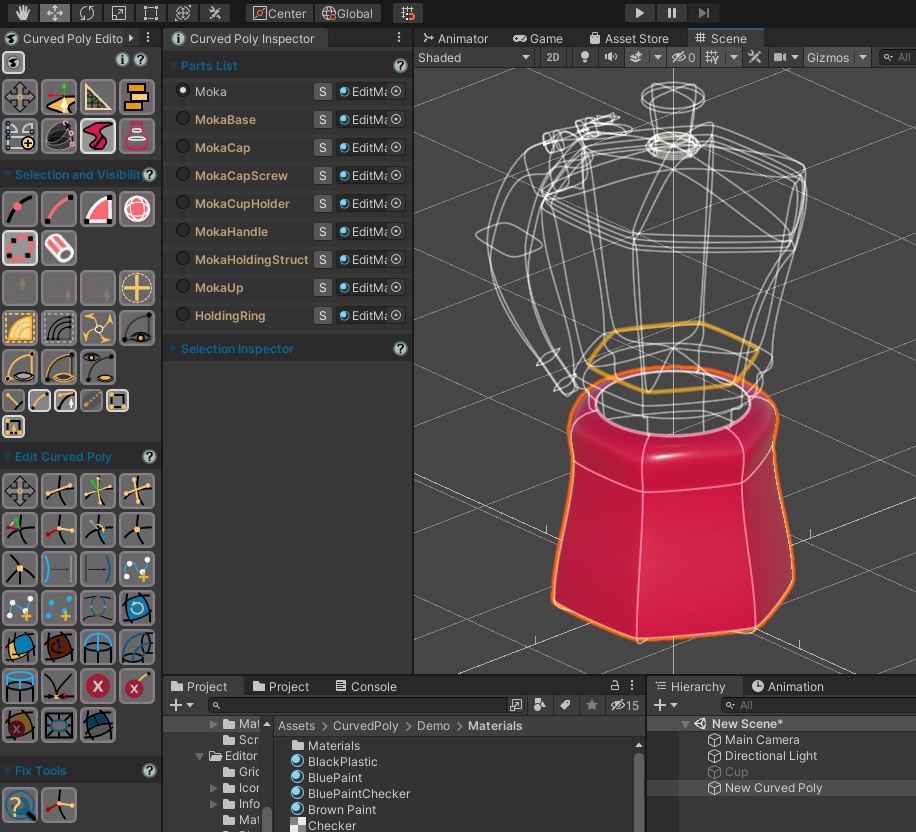
Fig. 6 Editing Tools Set
![]() Last
but not least, we have Curves and Surfaces tools. This is recent tools set, designed to help in the generation of custom primitives. Here you can setup curves which are used to shape surfaces. Once your surface is ready, you can press on Convert into Curved Poly to start modeling your surfaces as a regular curved poly model.
Last
but not least, we have Curves and Surfaces tools. This is recent tools set, designed to help in the generation of custom primitives. Here you can setup curves which are used to shape surfaces. Once your surface is ready, you can press on Convert into Curved Poly to start modeling your surfaces as a regular curved poly model.
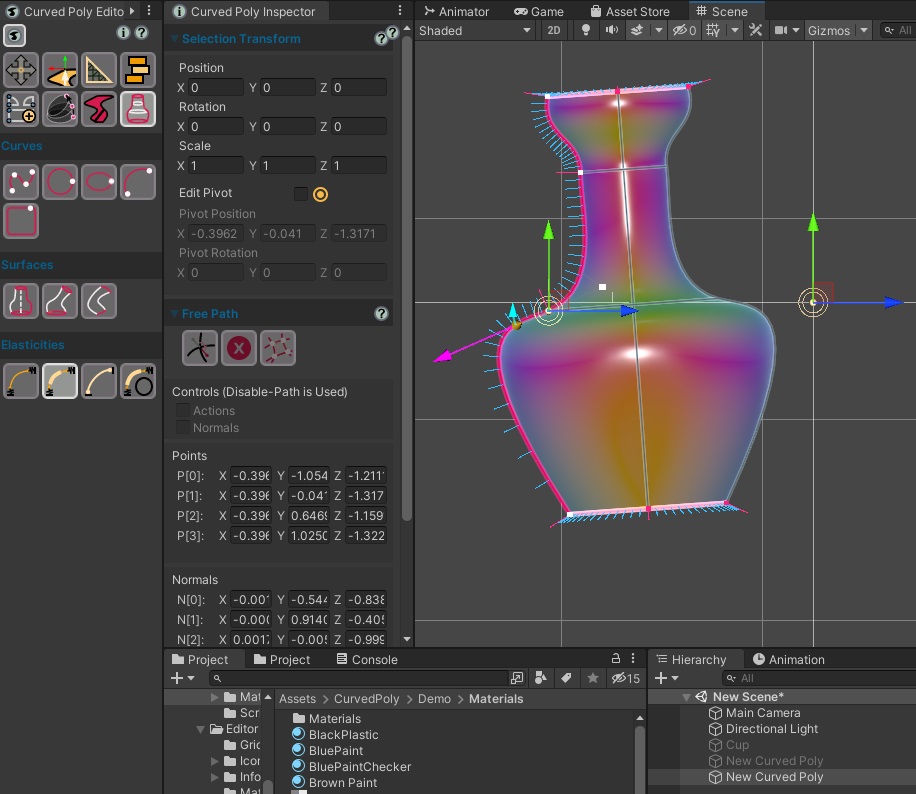
Fig. 7 Curves and Surfaces Tools Set
<< Prev Next >>